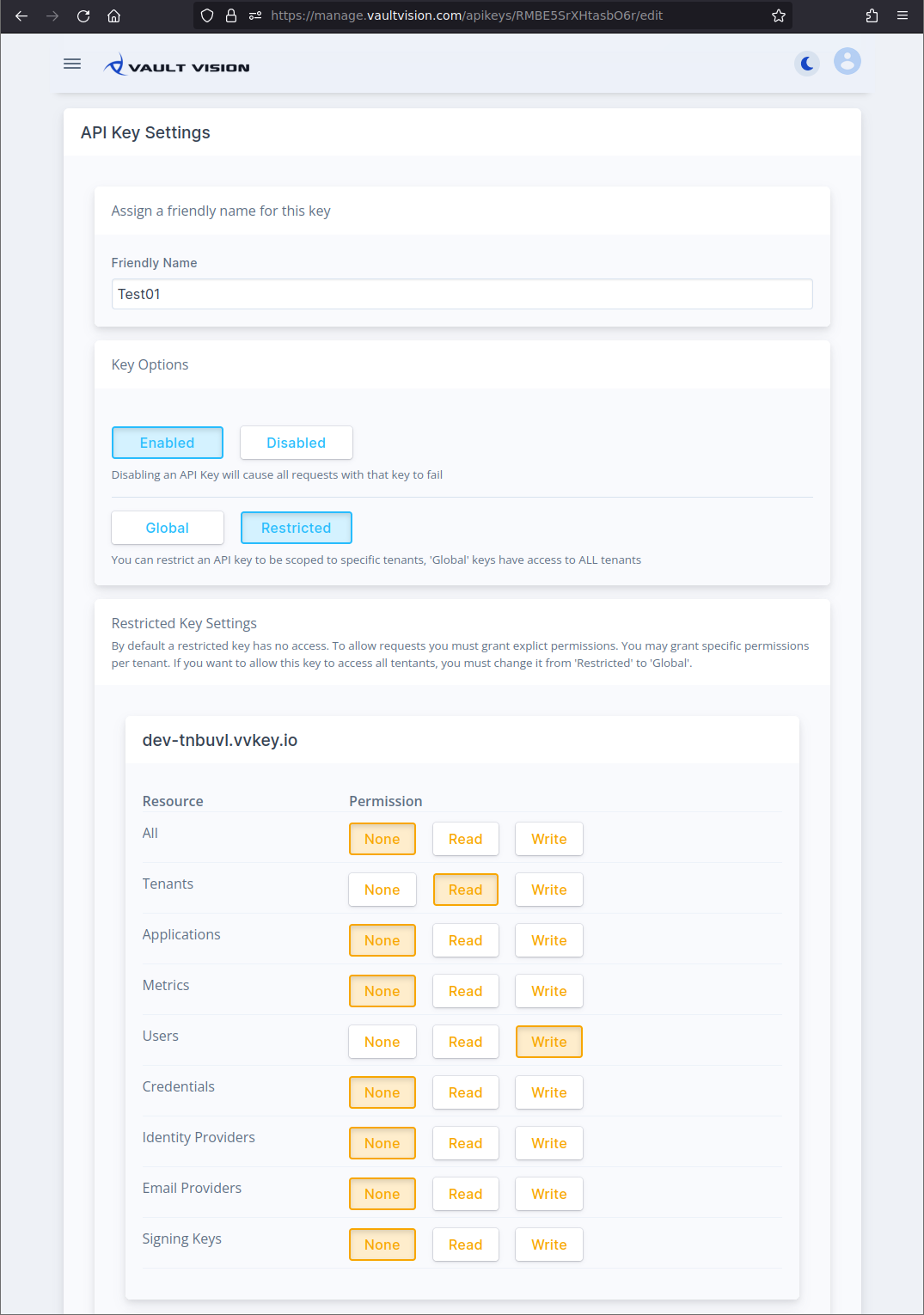API Keys - Vault Vision
API Keys grant access to Vault Vision’s API. You may create and manage API Keys in the management console and begin making requests to the public API at https://api.vaultvision.com.
Overview
First remember that your API Keys are a secret and must be kept secure, do not share your secret API keys in publicly accessible areas. To help identify them we give all API Keys a common prefix of "vv_". Beyond that all characters are random, some examples of what your secret API Keys look like:
vv_oFVTAiPkICpOewyuV2mINX1rSFxzdIkRvv_uAmkBd4nRsjFPBfsJFrmvNmKOMARrapZ
Once you have an API Key you are ready to begin using the API. For more information about how to use them see the API Overview.
Privileges
API Keys gain privileges by allowing permissions on resources. By default they apply globally to all resources within all current tenants and any tenants created in the future. However toggling the Restricted button allows you to restrict access to only specific tenants instead.
The API has the following types of resources:
All (matches all resources)
Tenants
Applications
Metrics
Users
Credentials
Identity Providers
Email Providers
Signing Keys
Each resource may have one of the following permissions:
None
Read
Write (Read / Write)
Guide - Creating Global API Keys
This guide will walk you through creating your first secret API Key.
Step 1 - Login to Management Console
Navigate to the management console at management console. After logging in you will see a list of your current API Keys (if you have created any).
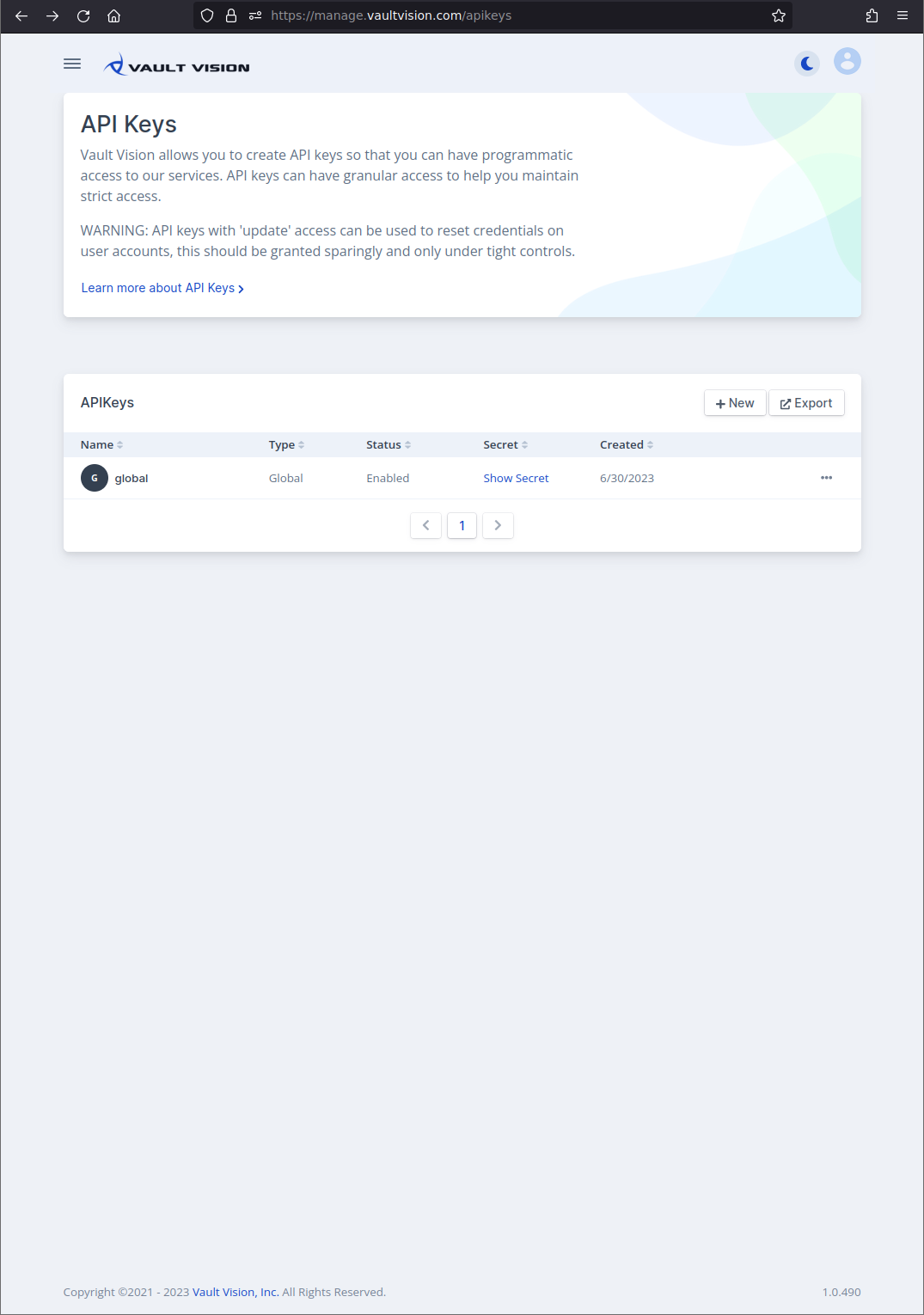
Step 2 - Create API Key
Click the + New button to open the Create API Key dialog. Once you selected a name for this key (used strictly for your own identification in the UI) click “Create”.
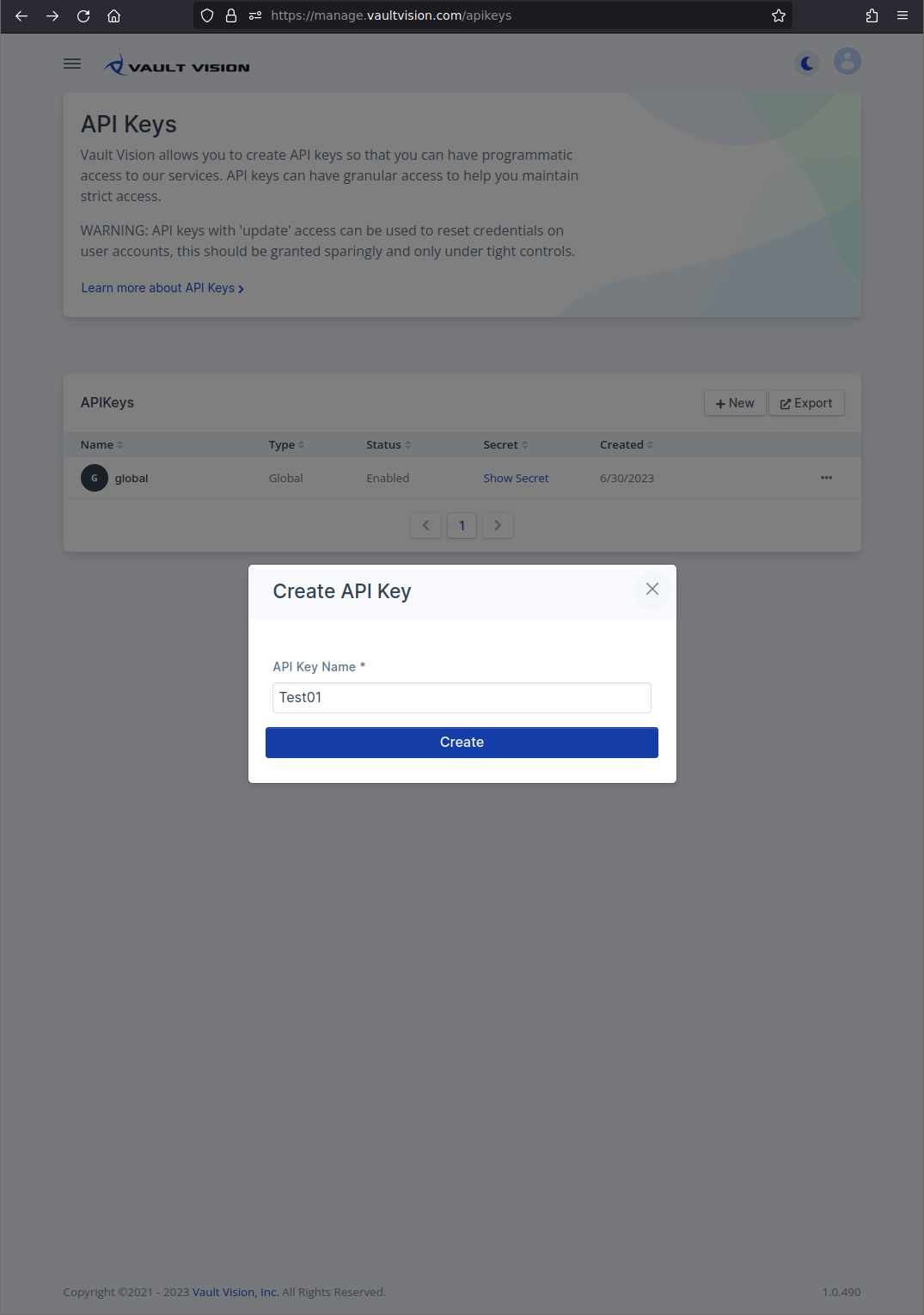
Step 3 - Review Settings
After creating your key you will be taken to the keys settings. Here you may select your key options for your new secret Global API Key. Below is an example of allowing read only access to all tenants.
Note
The privileges you grant Global API Keys apply to all of your current tenants and any tenant you create in the future.
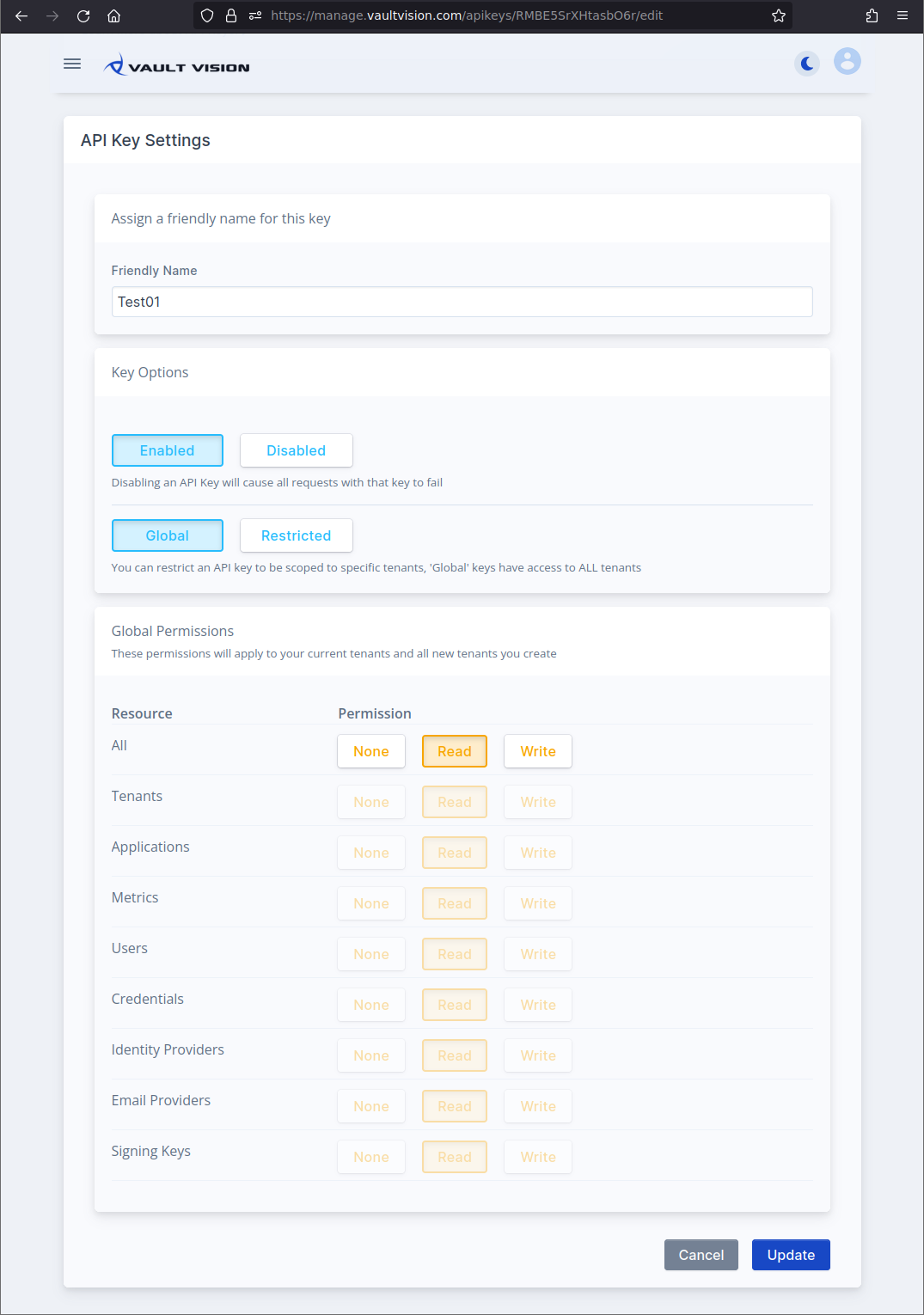
You may also grant global access to specific resources. For example to only allow access to READ ALL current (and future) Tenant Settings, READ only for your User resources and WRITE access to credentials you would do something like below:
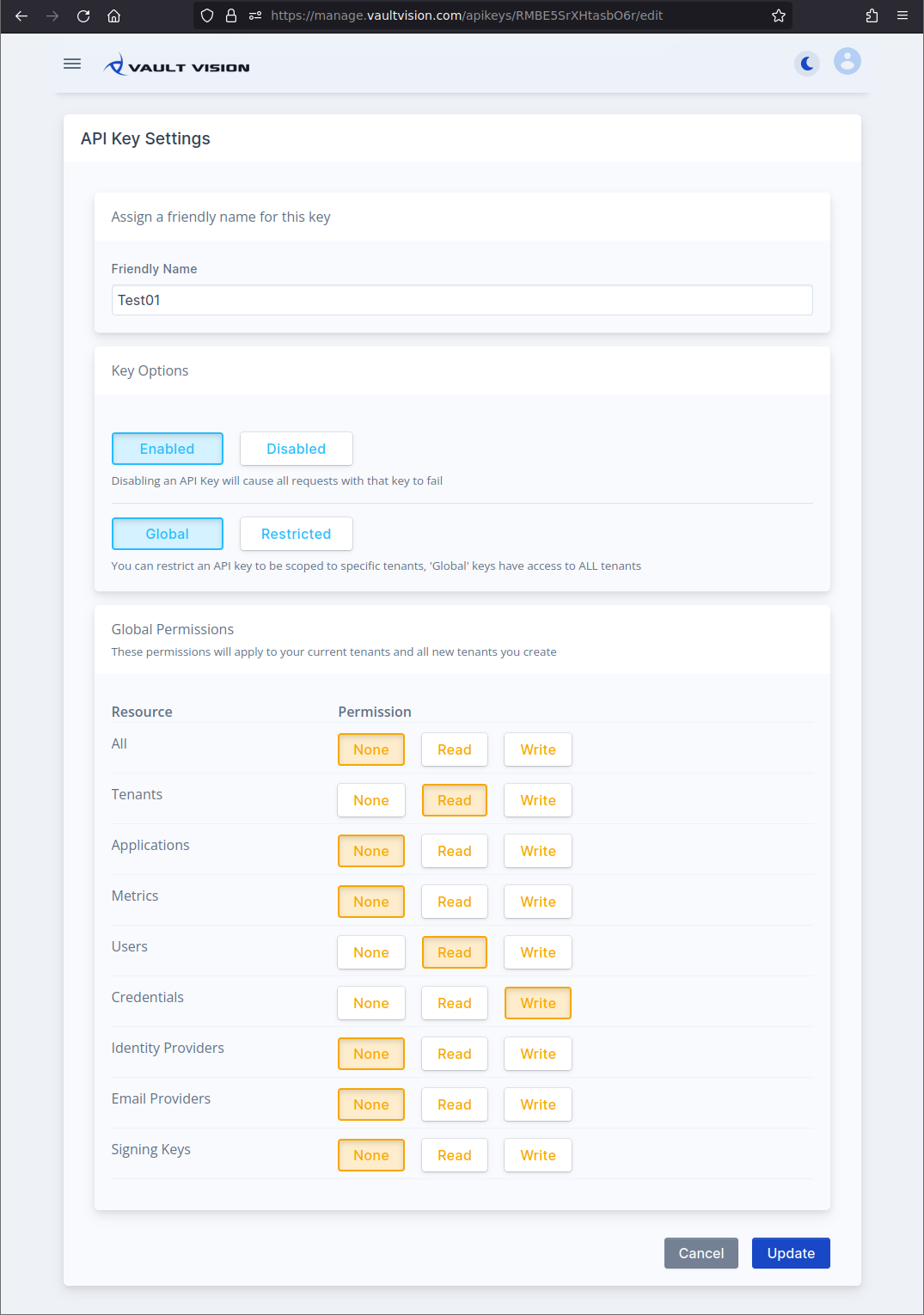
Step 4 - Restrict Privileges (OPTIONAL)
If you want to restrict access to one or more specific tenants you may toggle the Restricted option. Now you may assign the same resource specific access controls to specific tenants. For example to only allow access to READ your sandbox (dev-xxxx prefixed) Tenant Settings and WRITE to your User resources you would do something like below: